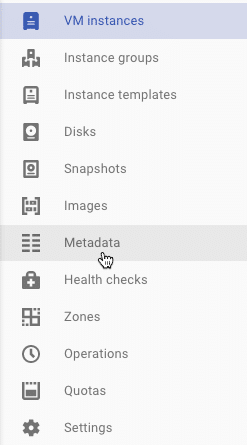Creating and Uploading an SSH Key
To SSH into an instance using your own terminal (as opposed to the Google Cloud Platform console), you must generate and upload an SSH key.
- Generate an SSH key using the following command:
$ ssh-keygen -f ~/.ssh/my_gcp_keyname -t rsa
This generates a public/private key pair. - In the Compute Engine menu, click Metadata.

- Click the SSH Keys tab and click Add SSH Keys.
- Copy your key data into the input box in the following format:
protocol public-key-data [email protected] - Click Save. Your public key is now available to all instances in the project.